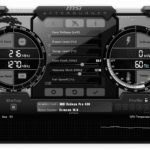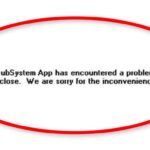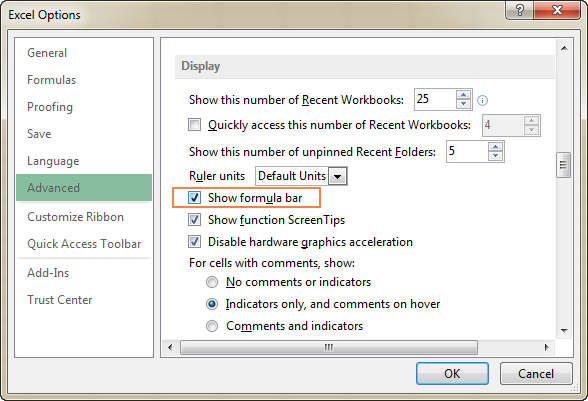Microsoft Excel is a powerful tool. It helps in organizing data. You might have seen the formula bar. It is a small box at the top. It shows what you type in a cell.
Sometimes, you might want to hide this formula bar. Maybe you want a cleaner look. Or you need more space. No problem! You can hide and unhide it easily. Let’s learn how.

Credit: spreadsheetweb.com
Why Hide the Formula Bar?
There are many reasons to hide the formula bar. Here are a few:
- More space for your data.
- A cleaner, simpler look.
- To focus better on your work.
Steps to Hide the Formula Bar
Follow these simple steps to hide the formula bar:
- Open Microsoft Excel.
- Go to the View tab on the top menu.
- Look for the Show group.
- You will see a checkbox next to Formula Bar.
- Click the checkbox to uncheck it. The formula bar will disappear.
| Step | Description |
|---|---|
| 1 | Open Microsoft Excel. |
| 2 | Go to the View tab on the top menu. |
| 3 | Look for the Show group. |
| 4 | You will see a checkbox next to Formula Bar. |
| 5 | Click the checkbox to uncheck it. |
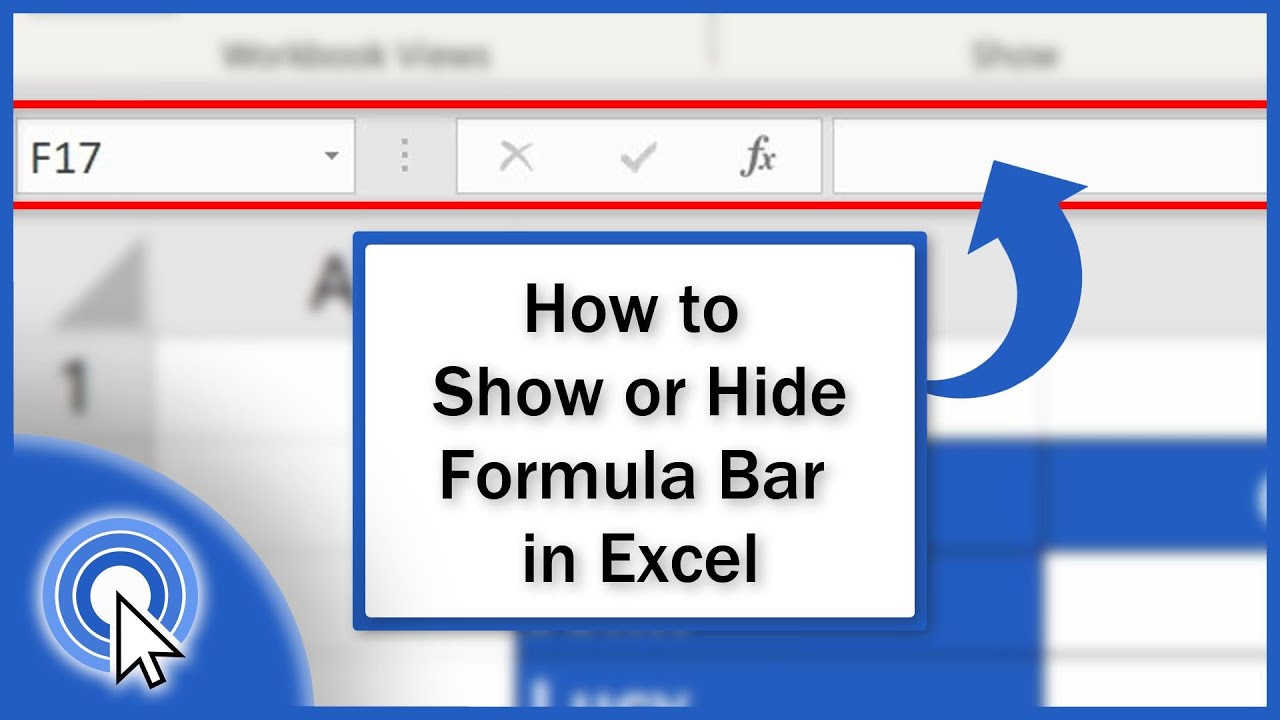
Credit: www.youtube.com
Steps to Unhide the Formula Bar
What if you want to see the formula bar again? No worries. Follow these steps:
- Open Microsoft Excel.
- Go to the View tab on the top menu.
- Look for the Show group.
- You will see the Formula Bar checkbox.
- Click the checkbox to check it. The formula bar will appear again.
| Step | Description |
|---|---|
| 1 | Open Microsoft Excel. |
| 2 | Go to the View tab on the top menu. |
| 3 | Look for the Show group. |
| 4 | You will see the Formula Bar checkbox. |
| 5 | Click the checkbox to check it. |
Quick Tips
Here are some quick tips for Excel users:
- Hiding the formula bar does not delete data.
- You can still enter formulas without the bar.
- Unhiding is as easy as hiding.
- Practice these steps to remember them better.
Why Learn These Skills?
Learning to hide and unhide the formula bar is useful. It makes your work easier. You can focus better. It helps in managing your workspace. Simple steps can make a big difference.
Common Mistakes to Avoid
Here are some common mistakes:
- Forgetting to recheck the checkbox.
- Thinking hiding deletes data.
- Not knowing where the View tab is.
Frequently Asked Questions
How Can I Hide The Formula Bar In Excel?
Go to the View tab and uncheck the Formula Bar option.
How Do I Unhide The Formula Bar In Excel?
Go to the View tab and check the Formula Bar option.
Why Would I Want To Hide The Formula Bar?
To get more screen space and reduce distractions.
Can Hiding The Formula Bar Improve Performance?
No, hiding the formula bar does not improve Excel’s performance.
Conclusion
Hiding and unhiding the formula bar in Excel is simple. It can make your workspace clean and neat. Follow the steps above, and you will be an Excel pro in no time!