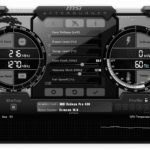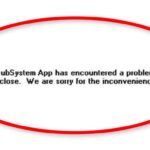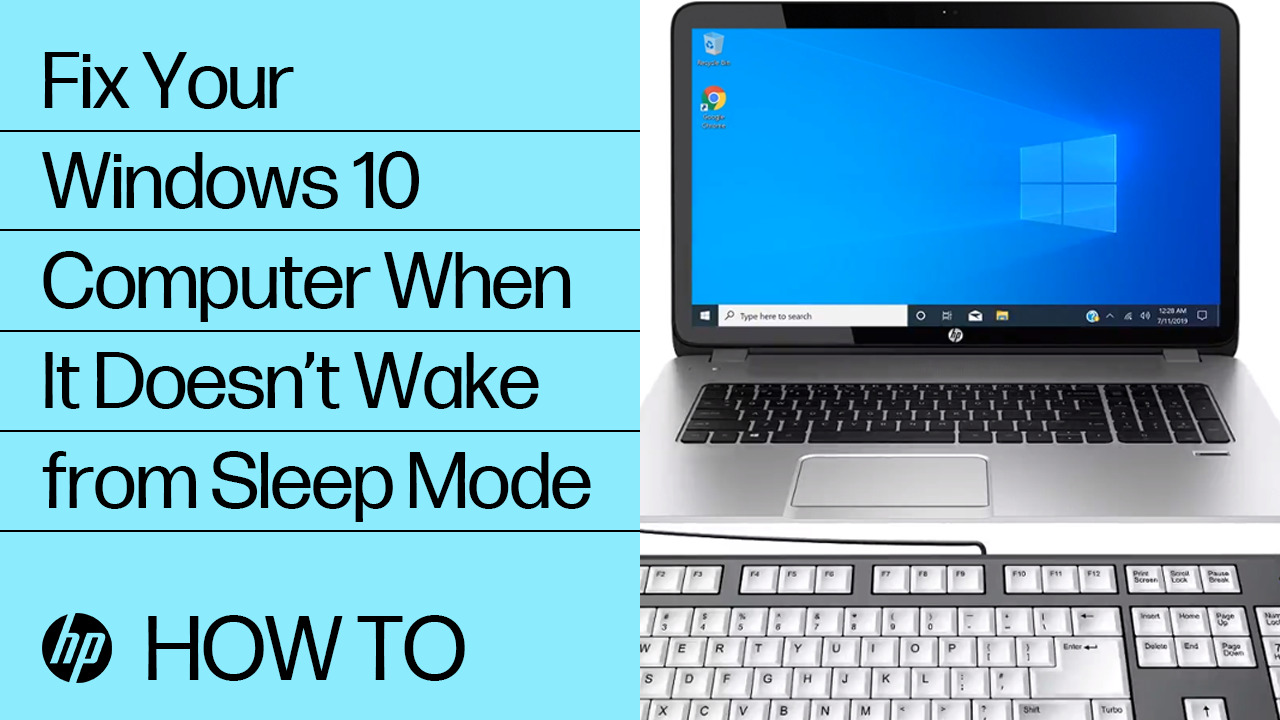Have you ever put your PC in sleep mode, only to find it awake later? This can be very frustrating. Understanding why this happens is important. It can help you find a solution. In this article, we will explore the reasons and solutions.
What is Sleep Mode?
Sleep mode is a power-saving state. It allows your PC to quickly resume full power. Your computer saves its state in memory. It uses very little power. This mode is helpful when you take a short break.
Why Does Your PC Wake Up?
There are many reasons why your PC wakes up. Let’s look at some common causes:
1. Scheduled Tasks
Some tasks are set to run at specific times. These tasks can wake your PC. These include updates and scans.
2. Wake Timers
Wake timers are special alarms. They are set to wake your PC. They are often used for updates and backups.
3. Connected Devices
Devices connected to your PC can wake it up. Keyboards, mice, and network cards can send signals. These signals can wake your PC.
4. Power Settings
Your power settings can affect sleep mode. Some settings may allow your PC to wake up.
5. Software Issues
Some software can cause your PC to wake. These programs may not be working properly.
6. Hardware Problems
Hardware issues can also cause this problem. Faulty hardware can send false signals to wake your PC.

How to Fix This Problem
Now that we know why your PC wakes up, let’s look at some solutions. Follow these steps to fix the issue:
1. Check Scheduled Tasks
Check your scheduled tasks. Make sure they are not set to wake your PC. You can do this in the Task Scheduler:
- Open Task Scheduler.
- Find the task.
- Right-click and select Properties.
- Go to the Conditions tab.
- Uncheck “Wake the computer to run this task.”
2. Disable Wake Timers
Disabling wake timers can prevent your PC from waking:
- Open Control Panel.
- Go to Power Options.
- Select your power plan and click Change plan settings.
- Click Change advanced power settings.
- Find Sleep and expand it.
- Expand Allow wake timers.
- Set it to Disable.
3. Adjust Device Settings
Devices like keyboards and mice can wake your PC. You can change their settings:
- Open Device Manager.
- Find the device (keyboard, mouse, etc.).
- Right-click and select Properties.
- Go to the Power Management tab.
- Uncheck “Allow this device to wake the computer.”
4. Change Power Settings
Adjusting your power settings can help:
- Open Control Panel.
- Go to Power Options.
- Select your power plan and click Change plan settings.
- Click Change advanced power settings.
- Find Sleep and expand it.
- Adjust the settings as needed.
5. Update Software
Make sure your software is up to date. Check for updates to fix bugs:
- Open the program that needs updating.
- Check for updates in the Help or About menu.
- Install any updates available.
6. Check Hardware
Faulty hardware can cause problems. Check your hardware for issues:
- Disconnect all external devices.
- Reconnect them one by one.
- Check if the issue persists.
- Replace any faulty hardware.
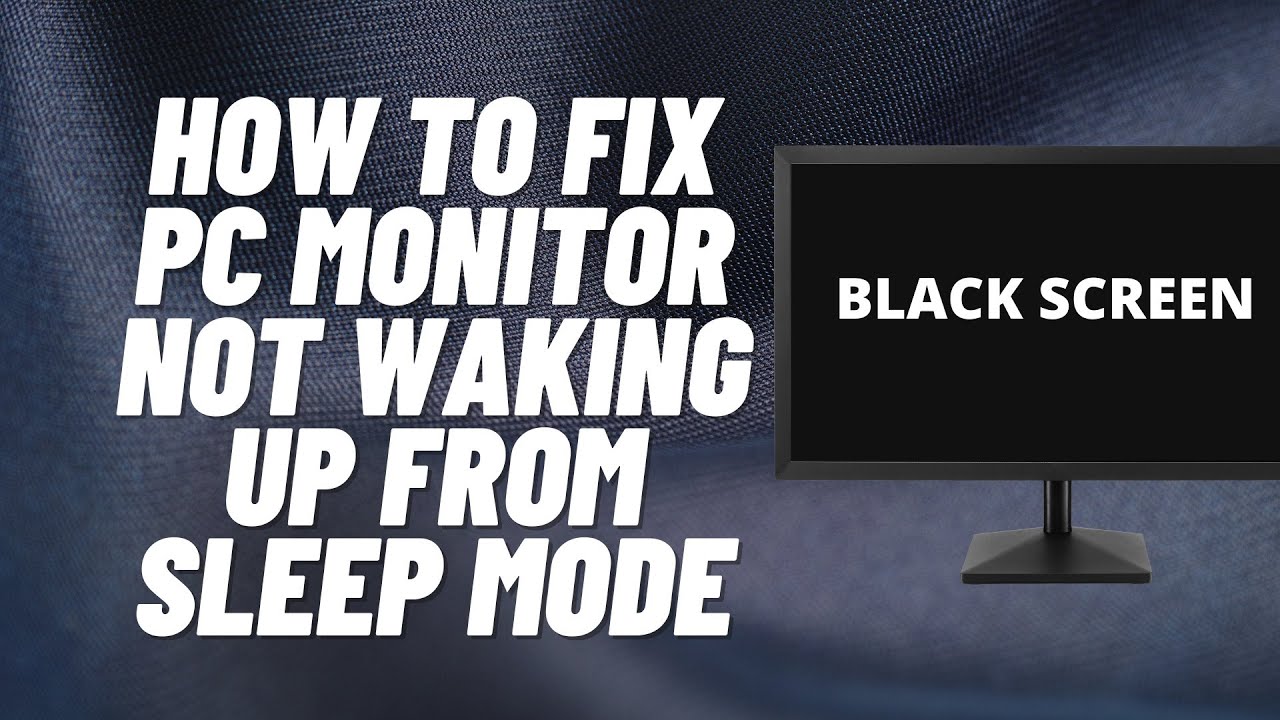
Frequently Asked Questions
Why Does My Pc Wake Up From Sleep Mode?
Your PC may wake up due to scheduled tasks or connected devices.
How Can I Stop My Pc From Waking Up?
Disable scheduled tasks, update drivers, and check device settings.
Could A Virus Cause My Pc To Wake Up?
Yes, malware can trigger unwanted wake-ups. Scan for viruses.
Do Usb Devices Cause Wake-up Issues?
Yes, some USB devices can wake your PC. Unplug them to test.
Conclusion
In conclusion, a PC waking up from sleep mode can be annoying. It is important to understand the reasons. Knowing the causes can help you fix the issue. Follow the steps provided to solve the problem. If the issue persists, seek professional help. Your PC should stay in sleep mode when you want it to. Thanks for reading, and good luck!