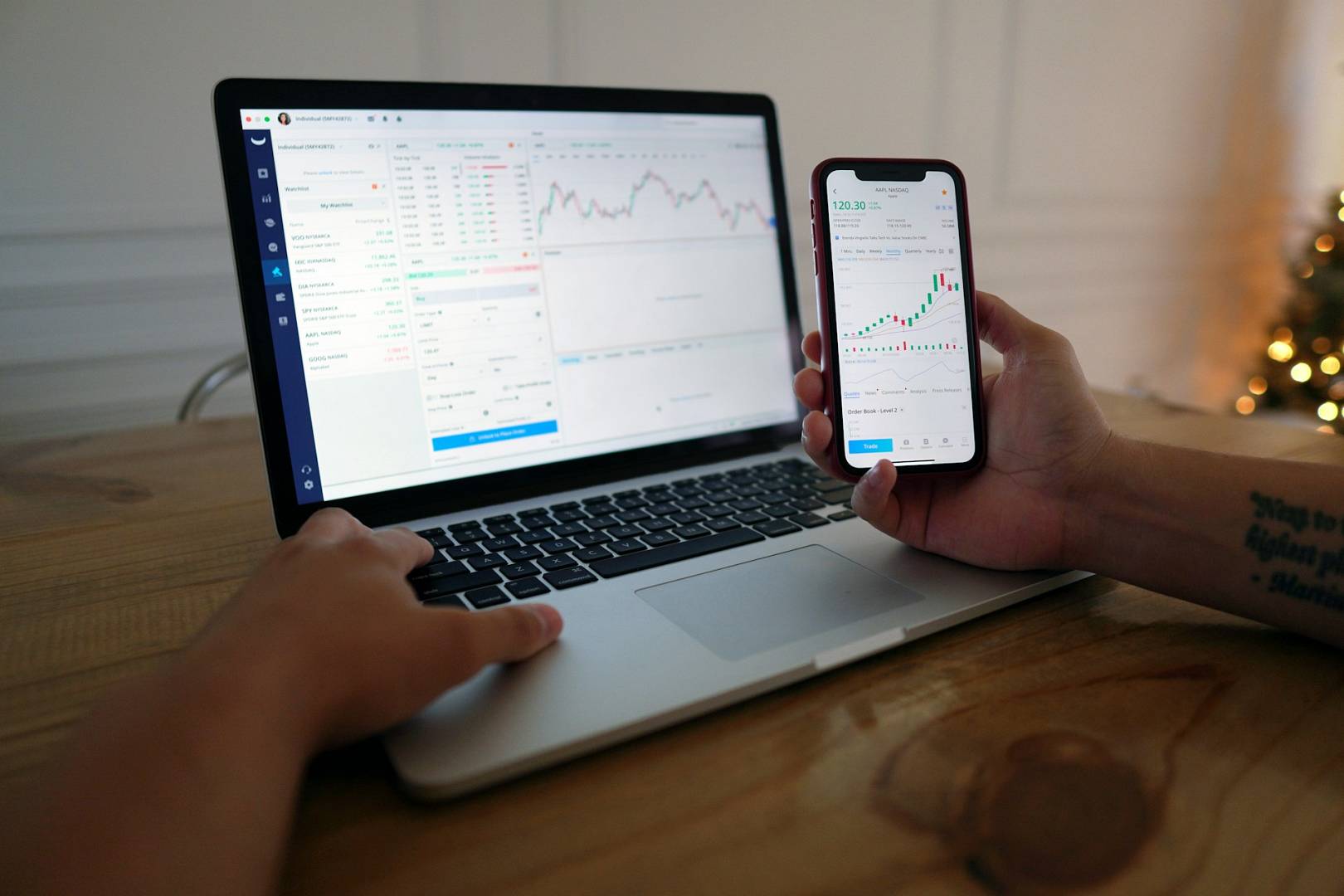Is your old PC running Windows 10 slow? Don’t worry. We can help. There are many ways to make it faster. You don’t need to be a tech expert. Just follow these simple steps.
1. Remove Unnecessary Programs
Over time, we install many programs. Some we don’t even use. These programs take up space and slow your PC. Removing them can help.
- Open “Settings”.
- Click on “Apps”.
- Find the apps you don’t need.
- Click “Uninstall”.
2. Disable Startup Programs
Some programs start when you turn on your PC. This can make startup slow. You can stop these programs from starting automatically.
- Press “Ctrl + Shift + Esc”.
- This opens “Task Manager”.
- Go to the “Startup” tab.
- Find programs you don’t need at startup.
- Right-click and select “Disable”.
3. Use Disk Cleanup
Windows 10 has a tool called Disk Cleanup. It helps remove temporary files and junk. This can free up space and make your PC faster.
- Type “Disk Cleanup” in the search bar.
- Open the tool.
- Select the drive you want to clean.
- Check the boxes for files you want to delete.
- Click “OK” and then “Delete Files”.
4. Defragment Your Hard Drive
Defragmenting your hard drive helps organize files. This makes your PC run smoother.
- Type “Defragment” in the search bar.
- Open “Defragment and Optimize Drives”.
- Select the drive you want to defragment.
- Click “Optimize”.
5. Adjust Visual Effects
Windows 10 has many visual effects. These can slow down an older PC. You can adjust these effects to speed up your PC.
- Type “Performance” in the search bar.
- Click on “Adjust the appearance and performance of Windows”.
- Select “Adjust for best performance”.
- Click “Apply” and then “OK”.

Credit: www.youtube.com
6. Update Windows and Drivers
Keeping Windows and drivers up to date is important. Updates can fix bugs and improve performance.
- Open “Settings”.
- Click on “Update & Security”.
- Click “Check for updates”.
- Install any available updates.
7. Check for Malware
Malware can slow down your PC. It’s important to check for and remove any malware.
- Open Windows Security.
- Click on “Virus & threat protection”.
- Click “Quick scan”.
- Follow the steps to remove any threats.
8. Add More RAM
Adding more RAM can help your PC run faster. RAM is the memory your PC uses to run programs. If you have an older PC, you may need more RAM.
- Check how much RAM you have.
- Open “Settings”.
- Click on “System”.
- Click “About”.
- Look for “Installed RAM”.
If you have less than 4GB, consider adding more. You may need help from a tech expert to install new RAM.
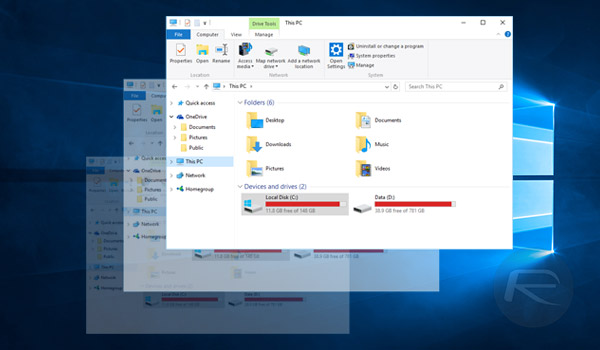
Credit: www.redmondpie.com
9. Use an SSD
An SSD (Solid State Drive) is faster than a traditional hard drive. Replacing your hard drive with an SSD can make a big difference.
- Find an SSD that fits your PC.
- Back up your files.
- Install the SSD.
- Install Windows 10 on the SSD.
- Restore your files.
You may need help from a tech expert to install an SSD.
10. Use ReadyBoost
ReadyBoost is a feature in Windows 10. It uses a USB drive to help your PC run faster.
- Insert a USB drive into your PC.
- Open “File Explorer”.
- Right-click the USB drive.
- Select “Properties”.
- Click on the “ReadyBoost” tab.
- Select “Use this device”.
- Click “Apply” and then “OK”.
11. Change Power Settings
Windows 10 has different power settings. Changing to “High performance” can help your PC run faster.
- Open “Control Panel”.
- Click on “Power Options”.
- Select “High performance”.
Frequently Asked Questions
How Can I Make Windows 10 Run Faster?
You can disable startup programs, update drivers, and use disk cleanup.
Does Increasing Ram Improve Windows 10 Speed?
Yes, more RAM helps your PC run faster and handle tasks better.
Is It Safe To Disable Startup Programs?
Yes, disabling unnecessary startup programs speeds up boot time without harming your PC.
How Do I Update Drivers On Windows 10?
Use Device Manager to update drivers or download from the manufacturer’s website.
Conclusion
There are many ways to speed up your Windows 10 on an older PC. You can remove unnecessary programs, disable startup programs, and use Disk Cleanup. Defragmenting your hard drive, adjusting visual effects, and updating Windows and drivers also help. Check for malware, add more RAM, and use an SSD for better performance. ReadyBoost and changing power settings can also make a difference. Try these steps and enjoy a faster PC!