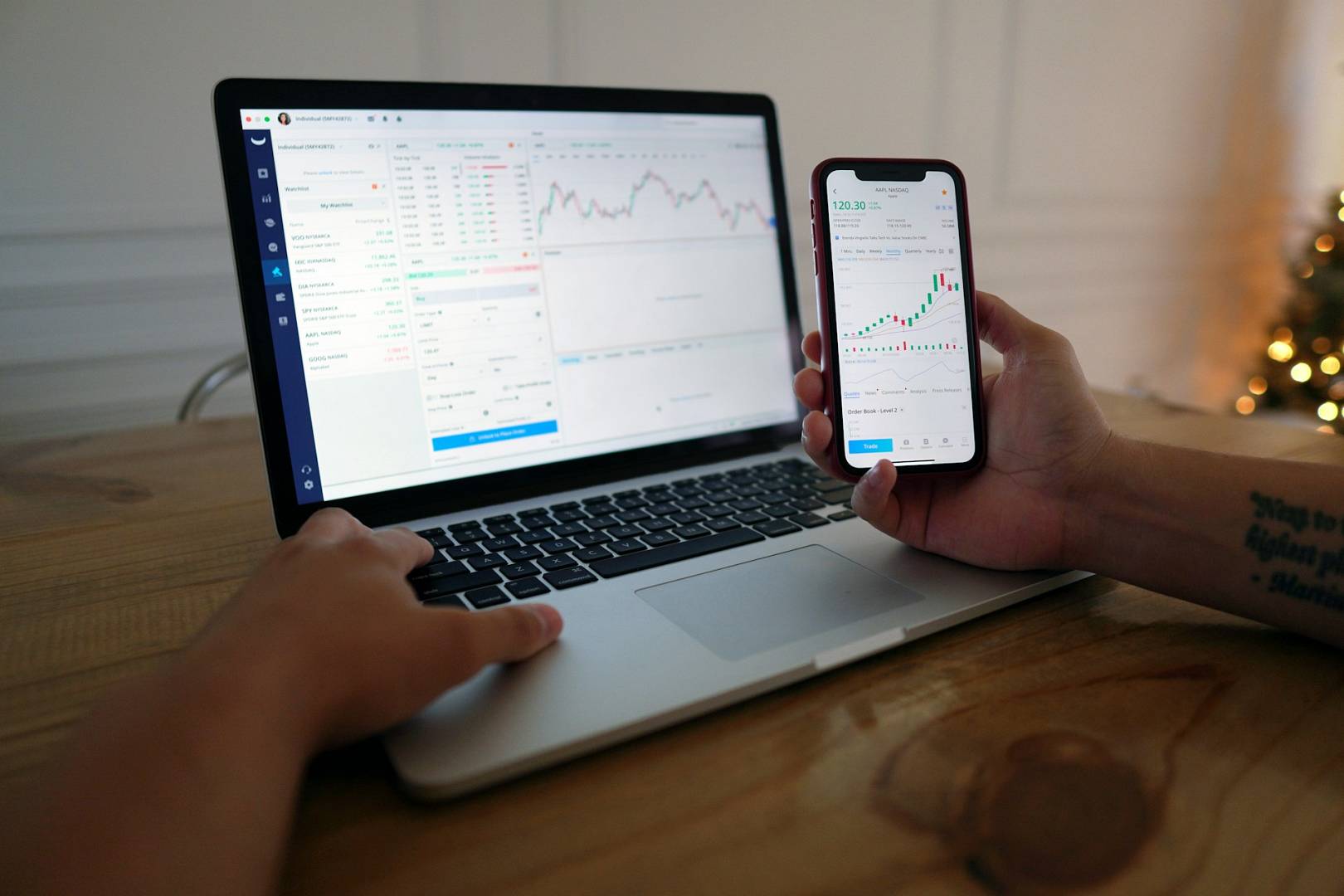Did you know you can still get a free Windows 10 upgrade? Yes, it’s true! Microsoft first released Windows 10 in 2015. They offered free upgrades for a year. Many people thought the offer was over. But guess what? You can still do it. And it’s not hard at all!
Why Upgrade to Windows 10?
Windows 10 has many great features. It is fast. It is secure. It is user-friendly. Here are some reasons to upgrade:
- Better security
- New features
- Regular updates
- Improved performance
What You Need
Before you start, make sure you have:
- A computer with Windows 7 or 8.1
- A good internet connection
- Backup of your important files
It is important to back up your files. Just in case. You don’t want to lose anything important.
Steps to Get Your Free Upgrade
Now, let’s get to the fun part! Follow these simple steps:
Step 1: Check Your Current Version
First, you need to know which version of Windows you have. Here is how you can check:
- Click on the Start menu.
- Type “Control Panel” and press Enter.
- Click on “System and Security.”
- Click on “System.”
- Look for “Windows Edition.” It will tell you your version.
Step 2: Visit The Microsoft Website
Next, go to the Microsoft website. Here, you can download the upgrade tool. This tool will help you upgrade to Windows 10.
Click here to visit the Microsoft website.
Step 3: Download The Tool
Once you are on the website, follow these steps:
- Find the “Download tool now” button.
- Click the button to download the tool.
- Open the downloaded file.
The tool will start to run. It will guide you through the process.
Step 4: Follow The Instructions
The tool will ask you some questions. Here are the steps:
- Choose “Upgrade this PC now.”
- Click “Next.”
- Wait for the tool to check your PC.
- Accept the terms and conditions.
- Choose what to keep (files and apps).
- Click “Install.”
The upgrade will start. It may take some time. Be patient. Your computer will restart several times.
Step 5: Complete The Setup
After the upgrade, you need to complete the setup. Here is what you need to do:
- Follow the on-screen instructions.
- Set up your preferences.
- Log in with your Microsoft account (optional).
And that’s it! You now have Windows 10 on your computer.
What to Do After the Upgrade
Now that you have Windows 10, here are some tips:
- Check for updates: Go to Settings > Update & Security > Windows Update.
- Explore new features: Try out the new Start menu and Cortana.
- Install your favorite apps: Visit the Microsoft Store for apps.
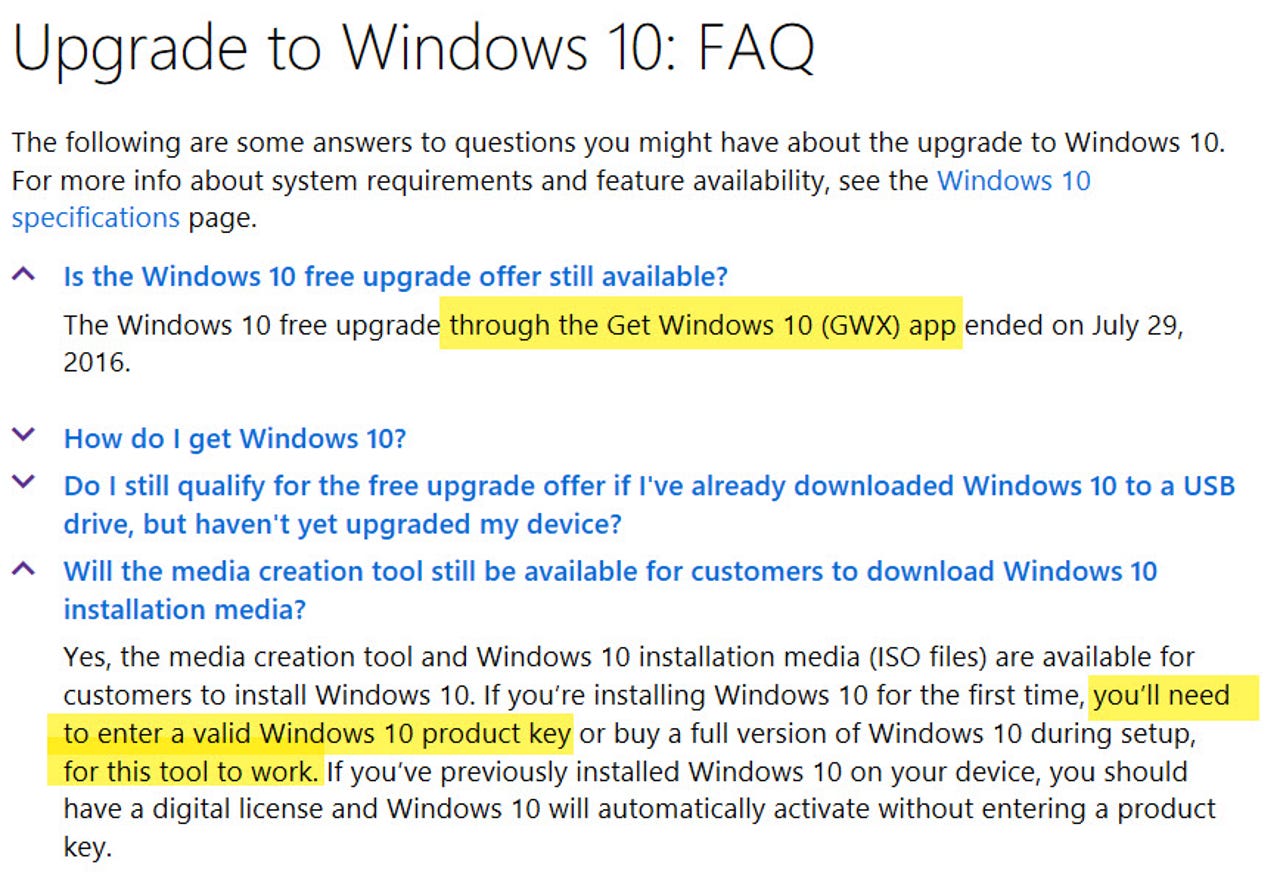
Credit: www.zdnet.com
Common Questions
Here are some common questions people have:
Is It Really Free?
Yes, it is free. Microsoft still allows free upgrades.
Will My Files Be Safe?
Yes, your files will be safe. But always back up your files first.
What If I Have Problems?
If you have problems, don’t worry. You can get help. Visit the Microsoft support page. They have many helpful guides.
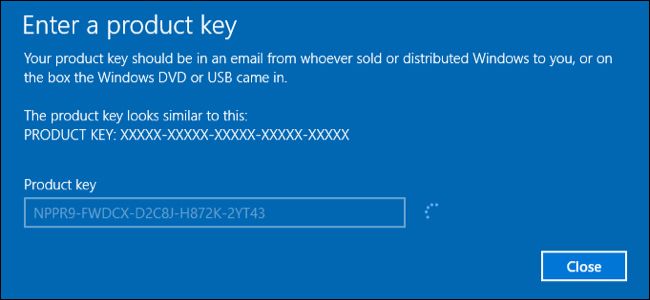
Credit: www.howtogeek.com
In Conclusion
Upgrading to Windows 10 is a good idea. It is free. It is easy. You get better security and new features. Follow the steps in this guide. Enjoy your new Windows 10!
Remember, always back up your files. Have a good internet connection. If you have any questions, visit the Microsoft support page. Happy upgrading!
Frequently Asked Questions
How Can I Get A Free Windows 10 Upgrade?
You can still upgrade to Windows 10 for free from Windows 7 or 8. 1.
Is The Free Windows 10 Upgrade Still Available?
Yes, Microsoft still allows free upgrades using the Media Creation Tool.
Do I Need A Product Key For The Free Upgrade?
No, your existing Windows 7 or 8. 1 key will work for the upgrade.
Can I Upgrade From Windows 7 To Windows 10?
Yes, you can upgrade from Windows 7 to Windows 10 without any cost.