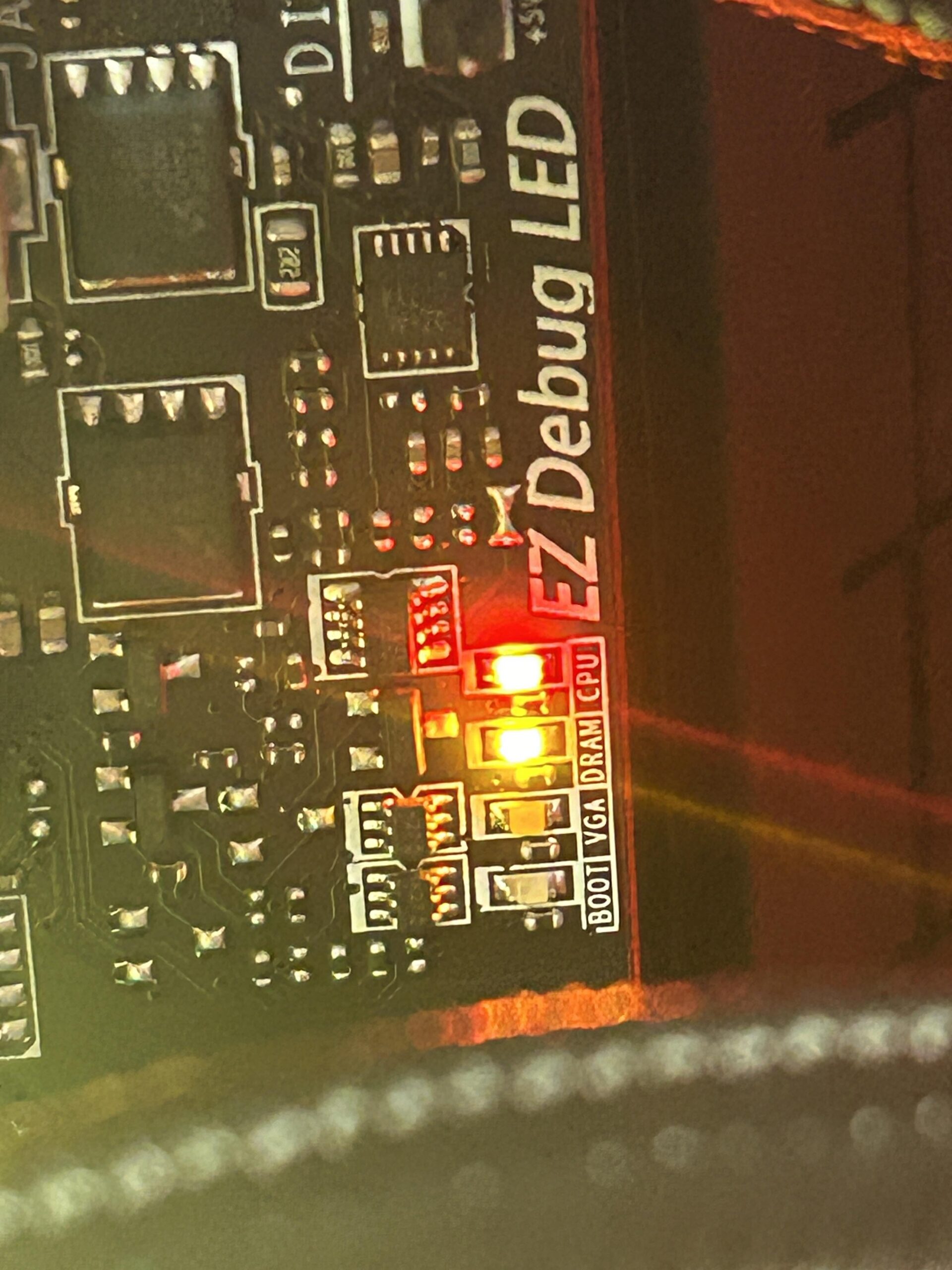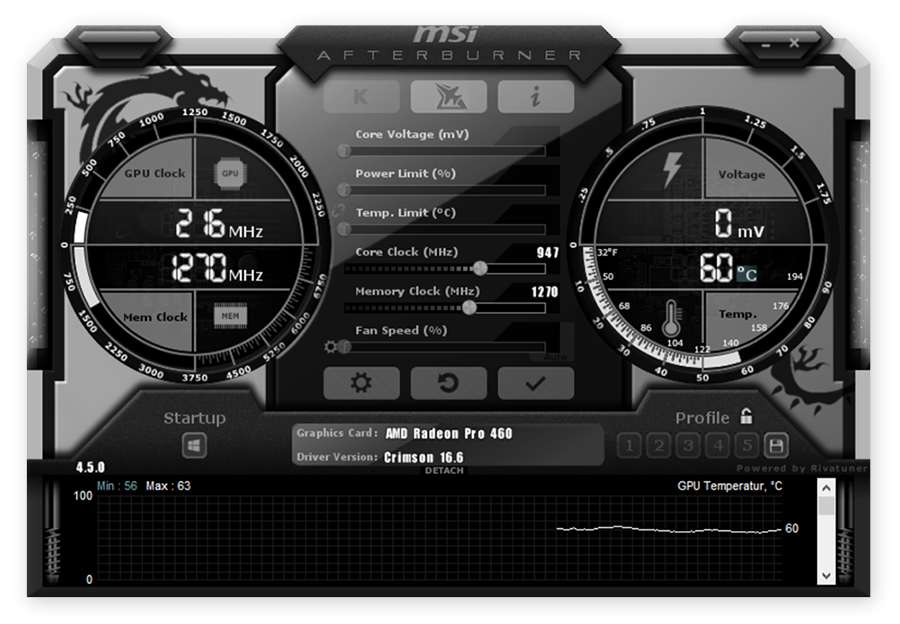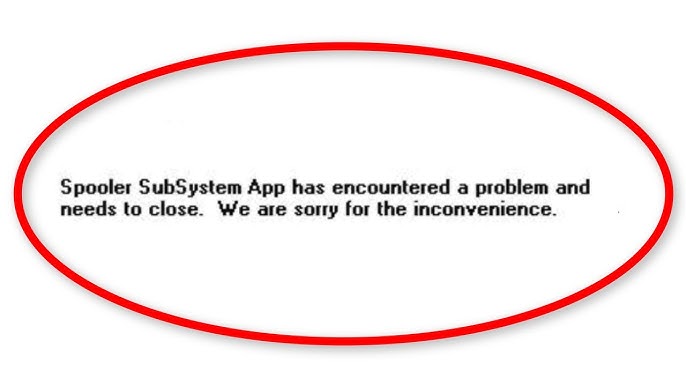Starting your computer should be easy. Press the button and it works. But sometimes, things go wrong. You might see a red light on your motherboard. This can be scary. What does it mean?
Understanding the Red Light
Your motherboard has lights. These lights help you know if something is wrong. A red light is a warning. It means there is a problem.
Two common red lights are for the CPU and DRAM. The CPU is the brain of your computer. DRAM is the memory. Both are very important.
Red Light On Cpu
If the red light is near the CPU, the problem is with the CPU. This could mean several things:
- The CPU is not seated right.
- The CPU is damaged.
- The CPU is overheating.
- The power supply is not enough.
Red Light On Dram
If the red light is near the DRAM, the problem is with the memory. This could mean:
- The memory sticks are not seated right.
- The memory sticks are damaged.
- The memory slots are dirty.
- The memory is not compatible.
How to Fix the Red Light
Now that you know what the red light means, let’s fix it. Here are some simple steps you can follow:
Fixing Cpu Issues
First, turn off your computer. Unplug it from the wall. This is very important for safety.
- Open the computer case. You might need a screwdriver.
- Check the CPU. Make sure it is seated right. Press down gently.
- Check the CPU cooler. Make sure it is attached well. It helps keep the CPU cool.
- Look for dust. Dust can make the CPU hot. Clean it with a can of air.
- Check the power supply. Make sure it is enough for your computer.
After you check these things, close the case. Plug the computer back in. Turn it on. See if the red light is gone.
Fixing Dram Issues
Turn off your computer again. Unplug it from the wall.
- Open the computer case.
- Check the memory sticks. Make sure they are seated right. Press down gently.
- Take out the memory sticks. Look at them. Are they damaged?
- Check the memory slots. Are they dirty? Clean them with a can of air.
- Put the memory sticks back in. Make sure they click into place.
- If you have more than one stick, try one at a time. This helps find a bad stick.
- Check if the memory is compatible with your motherboard.
After you check these things, close the case. Plug the computer back in. Turn it on. Check the red light again.
When to Seek Help
Sometimes, these steps might not work. The red light might still be there. If you have tried everything and the problem is not fixed, it might be time to seek help. Here are some options:
- Ask a friend who knows about computers.
- Go to a computer repair shop.
- Contact the manufacturer of your computer or motherboard.
Do not worry. Even experts sometimes need help.
Preventing Future Problems
Here are some tips to keep your computer running well:
- Keep your computer clean. Dust can cause problems.
- Make sure your computer is well ventilated. This helps keep it cool.
- Check your power supply. Make sure it is enough for your computer.
- Update your computer’s BIOS. This can fix some problems.
By following these tips, you can help prevent future problems.
Frequently Asked Questions
What Does A Red Light On Cpu And Dram Mean?
A red light on CPU and DRAM indicates a hardware issue. Check connections and components.
How To Fix Red Light On Cpu And Dram?
Check all cables. Ensure RAM and CPU are seated properly. Update BIOS if needed.
Can A Faulty Ram Cause A Red Light?
Yes, faulty RAM can trigger a red light on the motherboard. Replace or reseat RAM.
What Should I Do If My Cpu Light Is Red?
Check if the CPU is properly seated. Ensure there is no thermal paste on pins.
Conclusion
Seeing a red light on your motherboard can be scary. But now you know what it means. You also know how to fix it. Remember, take your time. Be careful. And if you need help, ask for it. Your computer will be back to normal soon.
Thank you for reading. I hope this guide helps you. Have a great day!