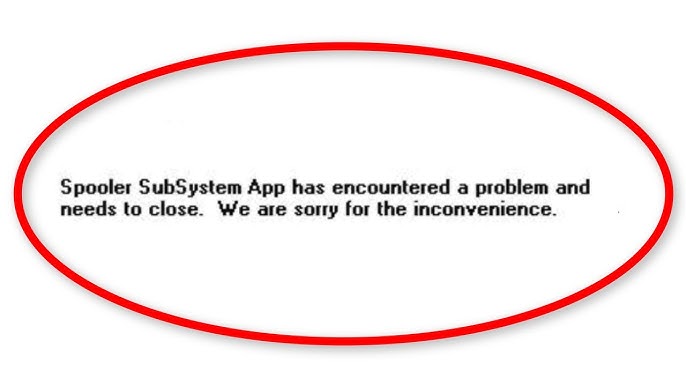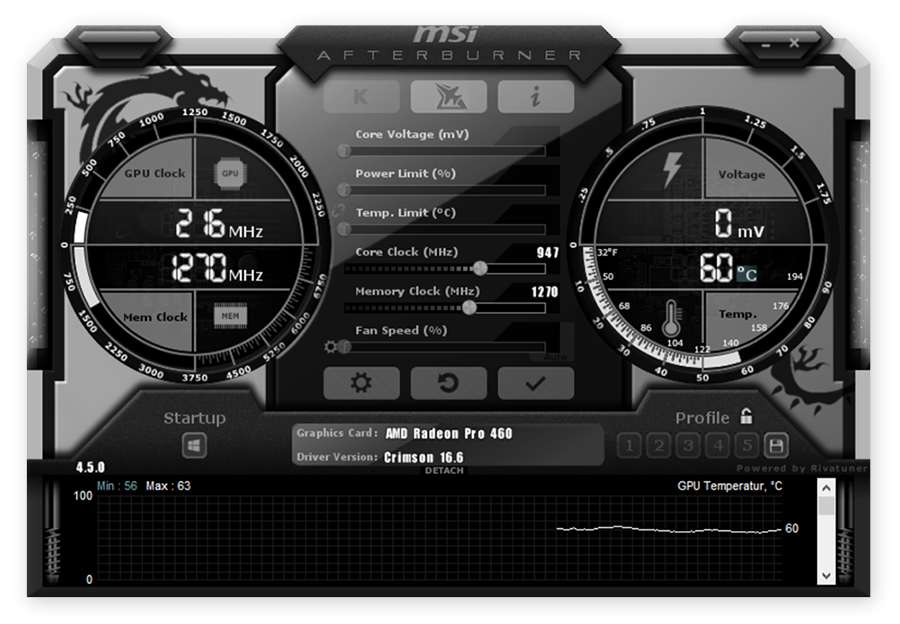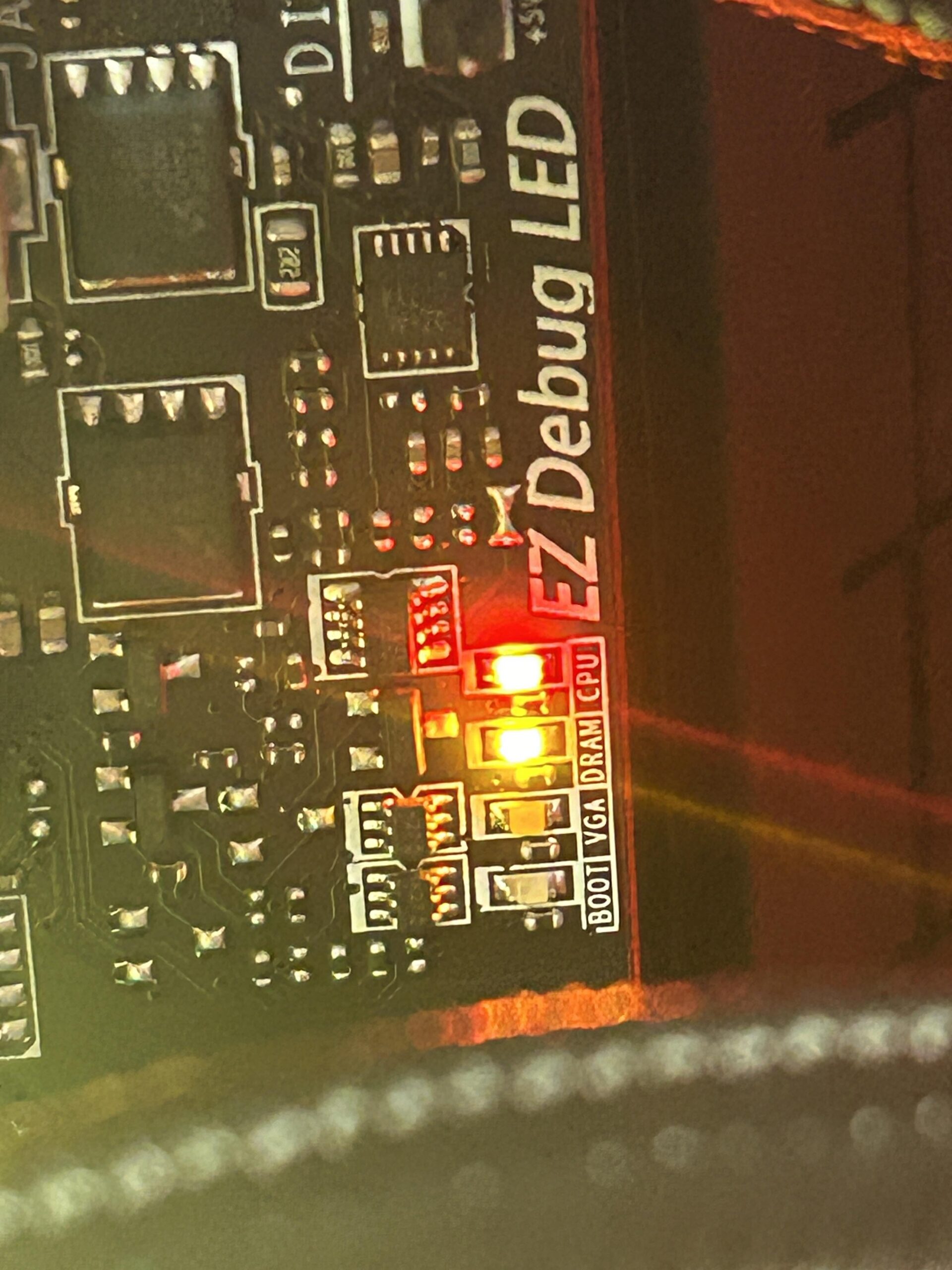Have you ever tried to print something and received an error message? The message might say, “Spooler Subsystem App Has Encountered a Problem and Needs to Close.” This can be very annoying. But don’t worry, we can help you fix it.

What is Spooler Subsystem App?
The Spooler Subsystem App is an important part of Windows. It helps your computer manage print jobs. When you send a document to your printer, this app gets it ready to print. Sometimes, it encounters problems. When this happens, you see an error message.

Why Does This Error Happen?
There are many reasons for this error. Let’s look at some common causes:
- Corrupt Printer Drivers: Drivers tell your computer how to talk to your printer.
- Too Many Print Jobs: A lot of print jobs can cause the app to crash.
- Faulty Printer Software: Sometimes, the software itself has bugs.
- Viruses or Malware: Harmful software can cause errors.
How to Fix the Error
We will show you some simple steps to fix this error. Follow these steps to get your printer working again.
Step 1: Restart The Print Spooler Service
First, let’s restart the Print Spooler Service. This is like turning your printer off and on again.
- Press the Windows Key and R together. This opens the Run dialog box.
- Type services.msc and press Enter.
- Find the Print Spooler service in the list.
- Right-click on it and select Restart.
Step 2: Clear Print Queue
Next, we will clear the print queue. This removes all pending print jobs.
- Open the Run dialog box again by pressing the Windows Key and R.
- Type cmd and press Enter.
- In the Command Prompt, type net stop spooler and press Enter.
- Next, type del %systemroot%\System32\spool\printers\ /Q and press Enter.
- Finally, type net start spooler and press Enter.
Step 3: Update Printer Drivers
Old or corrupt drivers can cause errors. Updating them can help.
- Press the Windows Key and X together.
- Select Device Manager from the menu.
- Find your printer in the list and right-click on it.
- Select Update Driver.
- Choose Search automatically for updated driver software.
Step 4: Run Windows Update
Sometimes, a Windows update can fix the problem. It can install necessary patches and fixes.
- Press the Windows Key and I together to open Settings.
- Click on Update & Security.
- Click on Check for updates.
- Install any updates that are available.
Step 5: Scan For Viruses And Malware
Viruses and malware can cause errors. A full system scan can help.
- Open your antivirus software.
- Choose the option to run a full system scan.
- Follow the prompts to complete the scan.
Still Having Problems?
If you still have problems, you may need to reinstall your printer software. Here’s how:
- Press the Windows Key and I together to open Settings.
- Click on Devices.
- Select Printers & scanners.
- Find your printer and click Remove device.
- Download the latest software from your printer’s website.
- Install the software and follow the prompts.
Frequently Asked Questions
What Is The Spooler Subsystem App?
The Spooler Subsystem App manages printing tasks on Windows computers.
Why Does The Spooler Subsystem App Crash?
It crashes due to corrupted printer drivers or software conflicts.
How Can I Fix The Spooler Subsystem App Error?
Restart the Print Spooler service, update drivers, or reinstall printer software.
Is The Spooler Subsystem App Error Common?
Yes, it is a common issue for Windows users with printers.
Conclusion
The “Spooler Subsystem App Has Encountered a Problem and Needs to Close” error can be frustrating. But with these steps, you can fix it. Restart the Print Spooler Service. Clear the print queue. Update your drivers. Run Windows Update. Scan for viruses and malware. If needed, reinstall your printer software. These steps should help you get your printer working again.
We hope this guide has been helpful. Good luck with your printing!