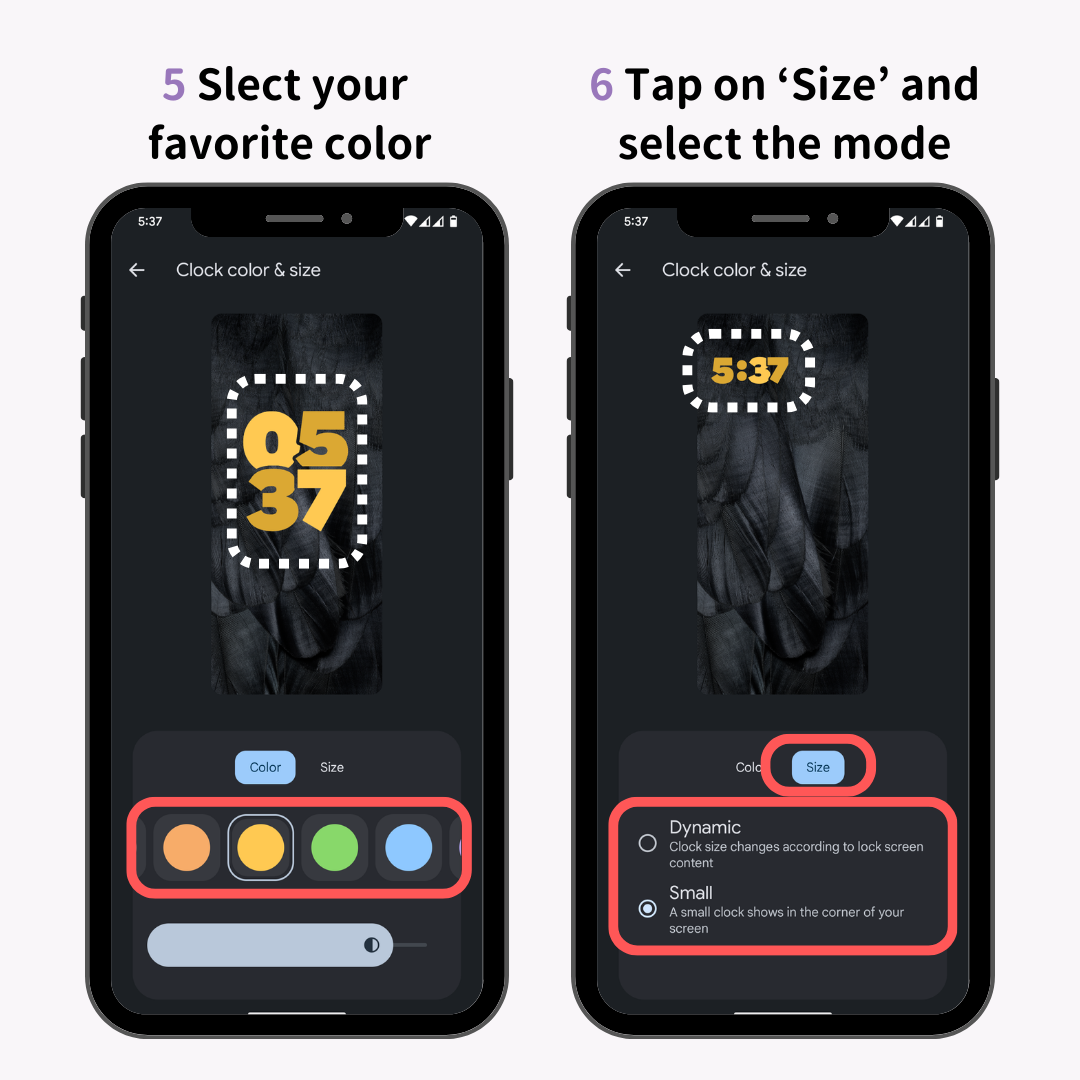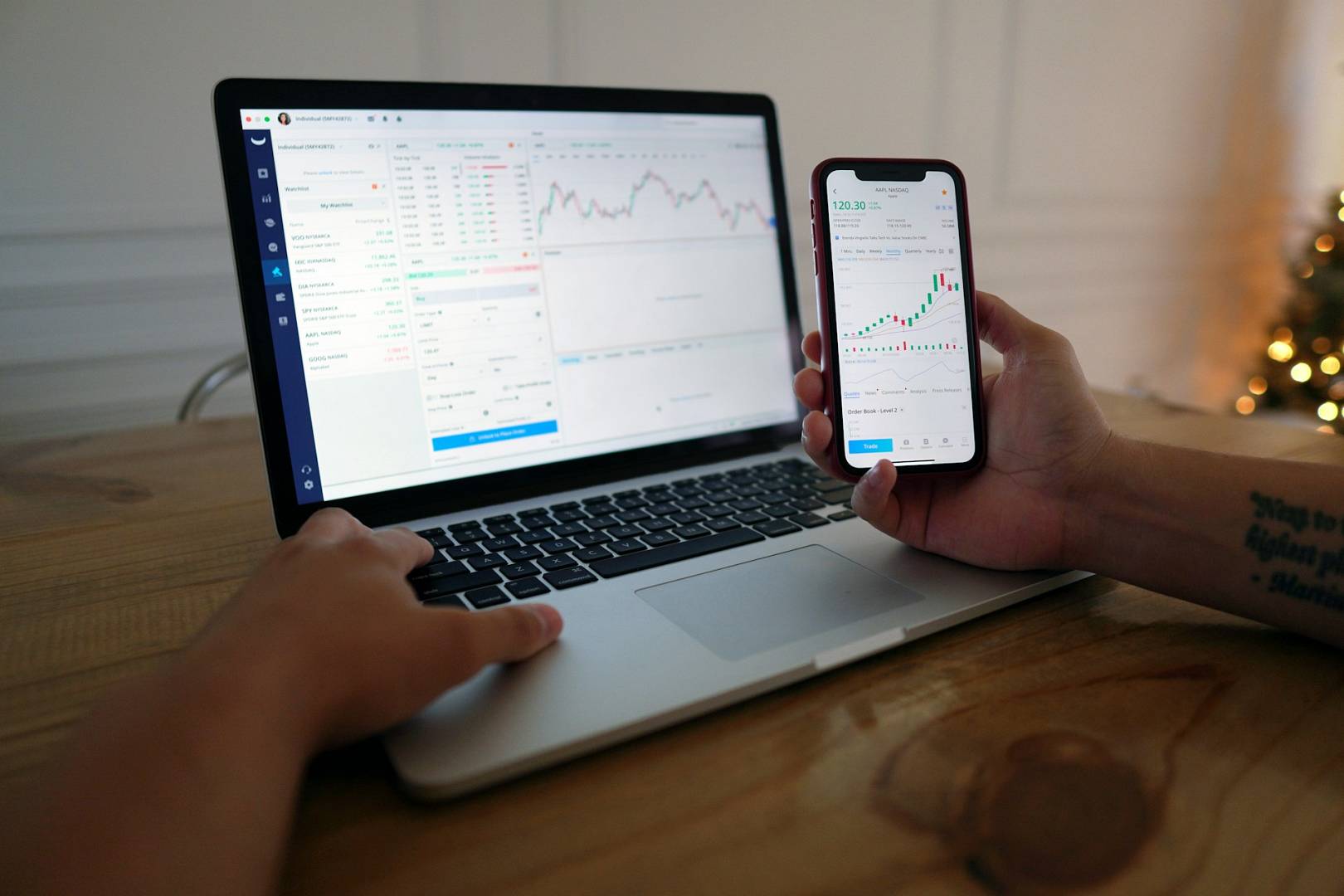Your Android phone is important to you. It’s your connection to friends and family. It’s your tool for work and play. So, why not make it special? One way to do this is by personalizing your lock screen. Let’s learn how.
Why Personalize Your Lock Screen?
Personalizing your lock screen makes your phone unique. It feels more like yours. It also makes your phone easier to use. You can add shortcuts to your favorite apps. You can see important information at a glance.

Steps to Personalize Your Lock Screen
1. Change Your Wallpaper
The easiest way to personalize your lock screen is to change the wallpaper. You can use a photo you took. Or, you can download a wallpaper from the internet. Here’s how:
- Open your phone’s settings.
- Tap “Display” or “Wallpapers”.
- Select “Lock screen wallpaper”.
- Choose a photo or wallpaper.
- Tap “Set wallpaper”.
2. Add Widgets
Widgets are small apps that show information on your lock screen. You can add a clock, weather, or calendar widget. Here’s how:
- Go to your phone’s settings.
- Tap “Lock screen”.
- Select “Widgets”.
- Choose the widgets you want.
3. Add Shortcuts
Shortcuts let you open apps quickly from your lock screen. You can add shortcuts to your favorite apps. Here’s how:
- Open your phone’s settings.
- Tap “Lock screen”.
- Select “Shortcuts”.
- Choose the apps you want.
4. Use Lock Screen Notifications
Lock screen notifications show important messages on your lock screen. You can see who is calling or texting without unlocking your phone. Here’s how:
- Go to your phone’s settings.
- Tap “Lock screen”.
- Select “Notifications”.
- Choose the types of notifications you want.
5. Set Up A Custom Lock Screen Message
You can add a custom message to your lock screen. This can be your name, a quote, or a reminder. Here’s how:
- Open your phone’s settings.
- Tap “Lock screen”.
- Select “Message”.
- Type your message.
- Tap “Save”.
Popular Apps for Lock Screen Personalization
There are many apps that help you personalize your lock screen. Here are a few popular ones:
- Zedge: This app offers wallpapers, ringtones, and more. It’s easy to use and has many options.
- KLWP Live Wallpaper Maker: This app lets you create live wallpapers. You can customize everything.
- Lock Screen Widget: This app adds widgets to your lock screen. You can add clocks, calendars, and more.

Tips for a Better Lock Screen
Here are some tips to make your lock screen even better:
- Keep it simple: Too many widgets and shortcuts can make your lock screen messy.
- Use high-quality images: Low-quality images can make your phone look bad.
- Update regularly: Change your wallpaper and widgets often to keep things fresh.
Frequently Asked Questions
How Can I Change My Android Lock Screen Wallpaper?
You can change it in settings. Go to “Wallpaper” and select your preferred image.
Can I Add Widgets To My Android Lock Screen?
Yes, you can add widgets. Go to settings, then “Lock screen,” and choose “Add widgets. “
How Do I Set A Custom Message On My Lock Screen?
Navigate to settings, select “Lock screen,” and enter your custom message under “Owner info. “
Can I Use Live Wallpapers On My Lock Screen?
Yes, live wallpapers can be set. Go to settings, choose “Wallpaper,” then select “Live wallpapers. “
Conclusion
Your lock screen is the first thing you see when you pick up your phone. Personalizing it makes your phone feel more like yours. It’s easy to do and can make your phone more fun to use. So, why not give it a try?