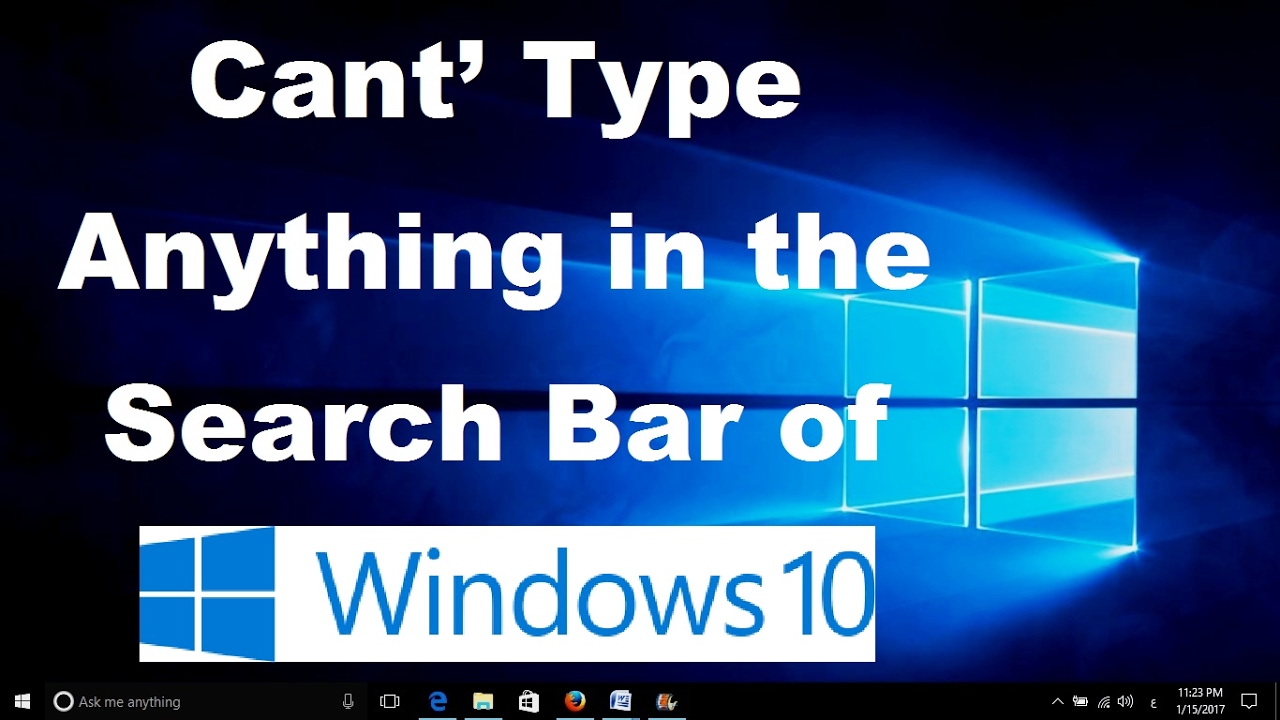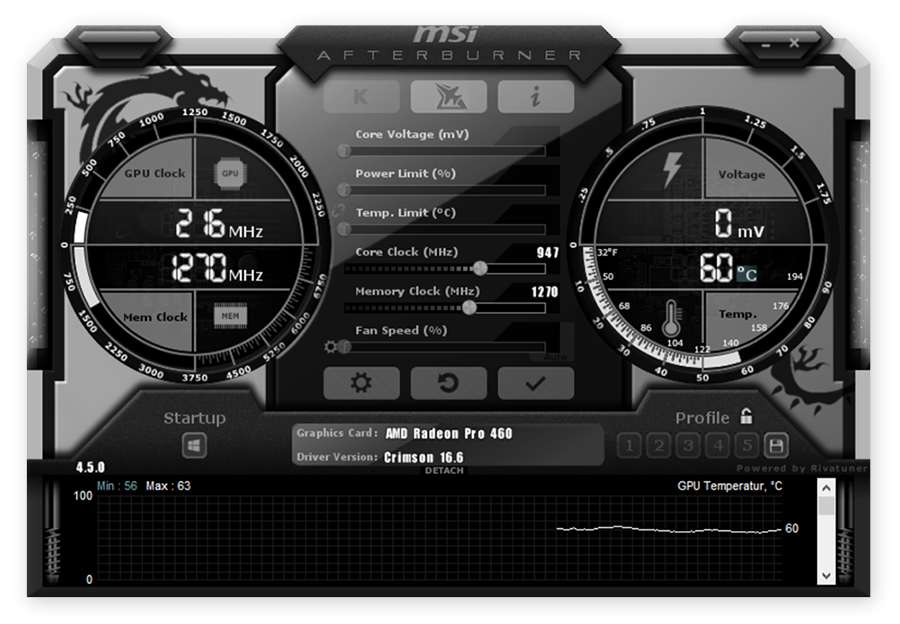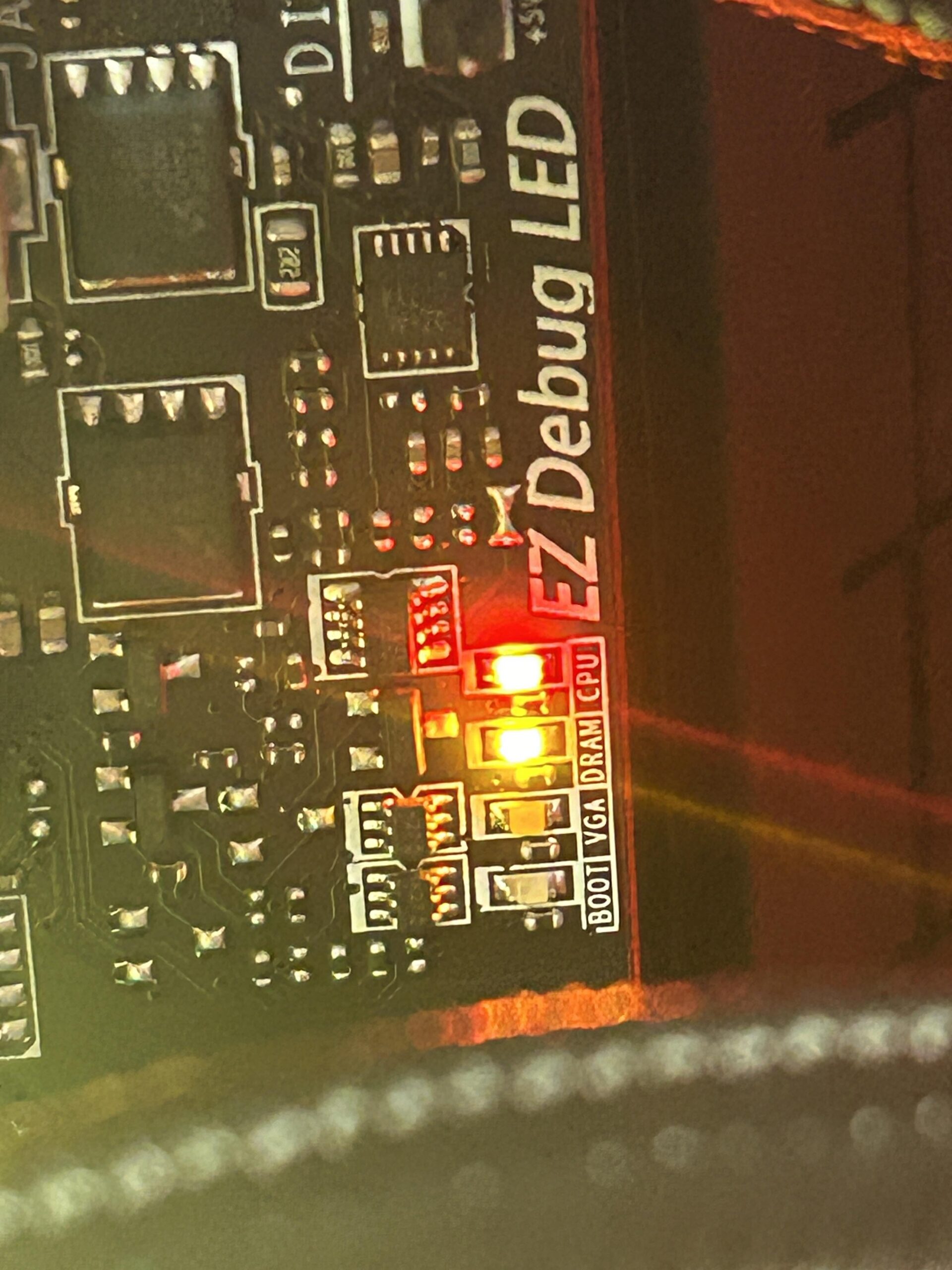Sometimes, you can’t type in the Windows 10 search bar. This can be frustrating. But don’t worry. We have some simple solutions for you.

Why Can’t You Type in the Search Bar?
There are many reasons why this happens. It can be due to a glitch, a bug, or a setting. Let’s explore some common causes.
- Windows update issues
- Corrupt system files
- Search service not running
- Keyboard driver problems
Simple Fixes for the Search Bar Issue
Here are some easy ways to fix the problem. Try these steps one by one. You will find a solution.
1. Restart Your Computer
This is the easiest step. Sometimes, a simple restart can fix the issue. Turn off your computer. Wait for a few seconds. Turn it back on. Check if the search bar works now.
2. Restart Windows Explorer
Windows Explorer manages many tasks. Restarting it can help. Follow these steps:
- Press Ctrl + Shift + Esc to open Task Manager.
- Find Windows Explorer in the list.
- Right-click on it and select Restart.
Check if you can type in the search bar now.
3. Restart Windows Search Service
Windows Search Service helps in searching files. Restarting it can solve the problem. Follow these steps:
- Press Windows + R to open the Run dialog box.
- Type services.msc and press Enter.
- Find Windows Search in the list.
- Right-click on it and select Restart.
Now, check the search bar again.
4. Run Search And Indexing Troubleshooter
Windows has a troubleshooter for search problems. Use it to fix the issue. Follow these steps:
- Press Windows + I to open Settings.
- Go to Update & Security.
- Click on Troubleshoot.
- Find Search and Indexing and click on it.
- Click Run the troubleshooter.
Follow the instructions and see if it helps.
5. Update Windows 10
Sometimes, an update can fix the issue. Make sure your Windows is up to date. Follow these steps:
- Press Windows + I to open Settings.
- Go to Update & Security.
- Click on Check for updates.
Install any updates available. Restart your computer and check the search bar.
6. Re-register Cortana
Cortana helps with searching in Windows. Re-registering it can fix the problem. Follow these steps:
- Press Windows + X and select Windows PowerShell (Admin).
- Copy and paste the following command:
Get-AppXPackage -Name Microsoft.Windows.Cortana | Foreach {Add-AppxPackage -DisableDevelopmentMode -Register "$($_.InstallLocation)\AppXManifest.xml"}- Press Enter and wait for the process to finish.
Restart your computer and check the search bar.
7. Check Keyboard Drivers
Sometimes, keyboard drivers cause the issue. Update them to fix it. Follow these steps:
- Press Windows + X and select Device Manager.
- Find Keyboards and expand it.
- Right-click on your keyboard device and select Update driver.
- Select Search automatically for updated driver software.
Follow the instructions and restart your computer.
8. Use System File Checker
Corrupt system files can cause problems. Use System File Checker to fix them. Follow these steps:
- Press Windows + X and select Windows PowerShell (Admin).
- Type sfc /scannow and press Enter.
Wait for the process to finish. Restart your computer and check the search bar.
Still Can’t Type in the Search Bar?
If you still have the issue, try these advanced solutions. Be careful with these steps.
1. Create A New User Account
Sometimes, a new user account can solve the issue. Follow these steps:
- Press Windows + I to open Settings.
- Go to Accounts.
- Click on Family & other users.
- Click Add someone else to this PC.
- Follow the instructions to create a new account.
Log in with the new account and check the search bar.
2. Perform A System Restore
System Restore can bring your computer back to a previous state. Follow these steps:
- Press Windows + S and type System Restore.
- Select Create a restore point.
- Click on System Restore.
- Follow the instructions to restore your system.
Check the search bar after the restore.
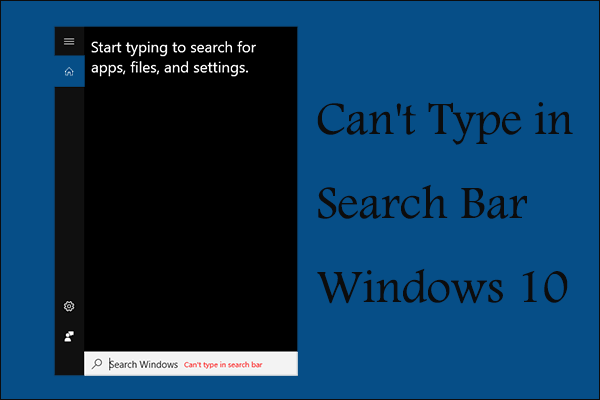
Frequently Asked Questions
Why Can’t I Type In The Windows 10 Search Bar?
It could be due to a system glitch or a software conflict.
How Do I Fix Windows 10 Search Bar Not Typing?
Restart Windows Explorer or run the Search and Indexing troubleshooter.
Is There A Known Bug With Windows 10 Search Bar?
Yes, some Windows updates have caused issues with the search bar.
Can Restarting My Computer Fix The Search Bar Issue?
Yes, a simple restart can often resolve the problem.
Conclusion
Not being able to type in the Windows 10 search bar is annoying. But there are many ways to fix it. Try the solutions one by one. You will find a way to solve the problem.
Remember, always keep your Windows updated. This helps prevent many issues. If you need more help, contact Microsoft support. They can provide more assistance.
Thank you for reading. We hope this guide helps you fix the issue.