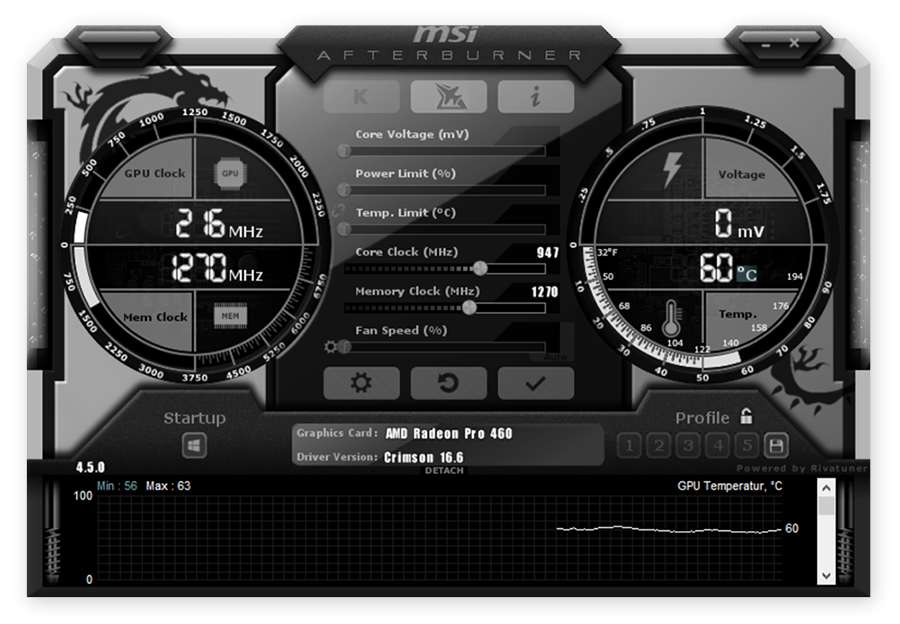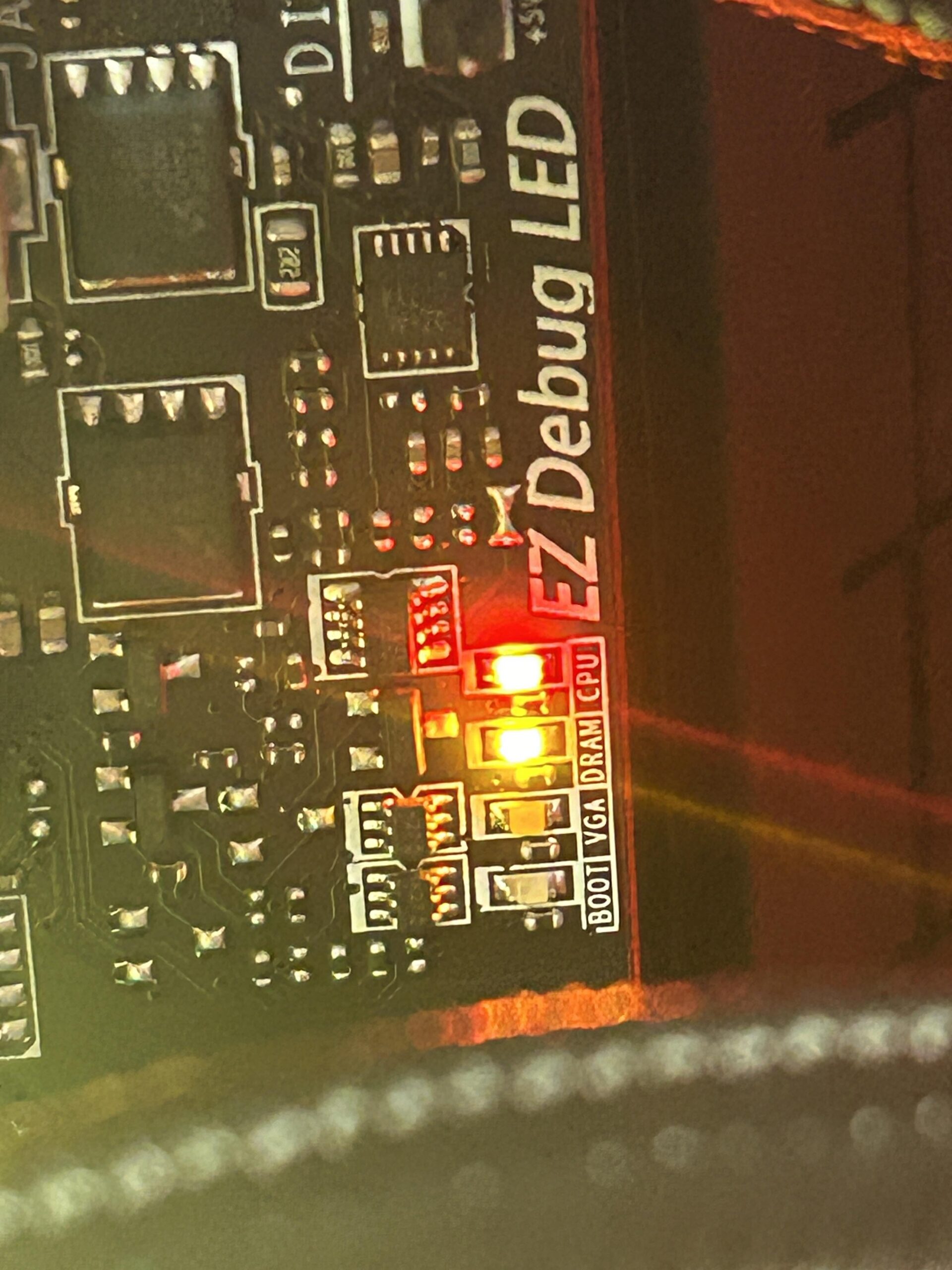Capcut is a popular video editing app. Many people use it to create fun videos. You can use Capcut on your Android phone. This guide will show you how to use Capcut in 2025.

What is Capcut?
Capcut is a free video editing app. It is easy to use. You can add music, text, and effects to your videos. It is great for beginners. It works well on Android phones.
How to Download Capcut
First, you need to download Capcut. Follow these steps:
- Open the Google Play Store on your Android phone.
- Search for “Capcut.”
- Click on the Capcut app.
- Click “Install.”
- Wait for the app to download.
- Open the app after it is installed.
Now you have Capcut on your phone. You are ready to start editing videos.
Starting a New Project
Open Capcut. You will see a big plus sign (+). Tap on it to start a new project. You can now choose videos or photos from your phone. Select the ones you want to use. Tap “Add” to bring them into Capcut.
Editing Your Video
Now, you can start editing. Here are some basic tools you can use:
- Trim: Cut parts of the video you do not want.
- Split: Divide your video into smaller parts.
- Speed: Make your video faster or slower.
- Filters: Change the color and mood of your video.
- Music: Add background music to your video.
- Text: Add words to your video.
Trimming Your Video
To trim your video, follow these steps:
- Tap on the video clip.
- Drag the edges to cut the parts you do not want.
- Tap “Done” when finished.
Adding Music
Music makes your video more fun. Here is how to add music:
- Tap on the “Music” icon.
- Choose a song from the library.
- Tap “Add” to include the song in your video.
Adding Text
Text can explain your video. Here is how to add text:
- Tap on the “Text” icon.
- Type your message.
- Choose a style and color.
- Tap “Done” to add the text.
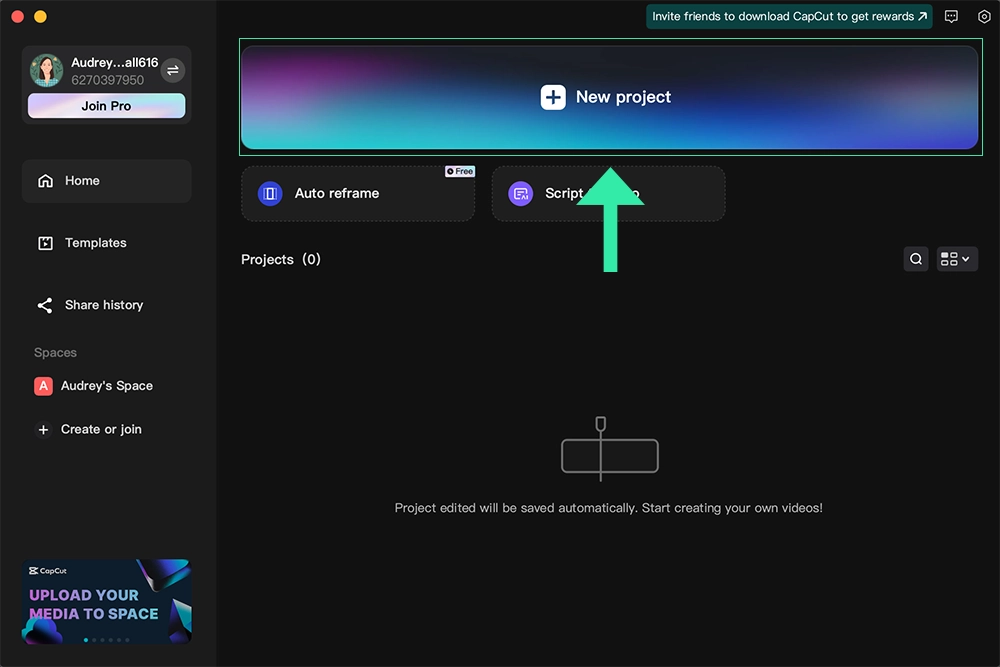
Using Effects
Effects make your video look cool. Here are some effects you can use:
- Transitions: Smoothly change from one clip to another.
- Animations: Make your text move.
- Overlays: Add fun stickers and images.
Adding Transitions
Transitions are easy to add. Follow these steps:
- Tap on the “Transition” icon between clips.
- Choose a transition style.
- Tap “Apply” to add the transition.
Saving and Sharing Your Video
After editing, you need to save your video. Follow these steps:
- Tap the “Export” button at the top right.
- Choose the video quality you want.
- Tap “Export” again to start saving.
- Wait for the video to save.
Now, your video is ready to share. You can share it on social media, with friends, or keep it for yourself.
Tips for Better Videos
Here are some tips to make your videos better:
- Use good lighting. It makes your video look clear.
- Keep your phone steady. Use a tripod if you can.
- Plan your video. Think about what you want to show.
- Use short clips. It keeps your video interesting.
- Add music and text. It makes your video more fun.
Frequently Asked Questions
How To Download Capcut On Android 2025?
Download Capcut from Google Play Store. Search “Capcut,” then click install.
Is Capcut Free To Use On Android?
Yes, Capcut is free. Offers in-app purchases for extra features.
What Are Capcut’s Main Features?
Capcut offers video editing, transitions, filters, music, and text overlays.
Can I Use Capcut Offline On Android?
Yes, Capcut works offline. Download necessary assets beforehand.
Conclusion
Capcut is a great app for making videos. It is easy to use. You can add music, text, and effects. Follow the steps in this guide to start making your own videos. Have fun and be creative!